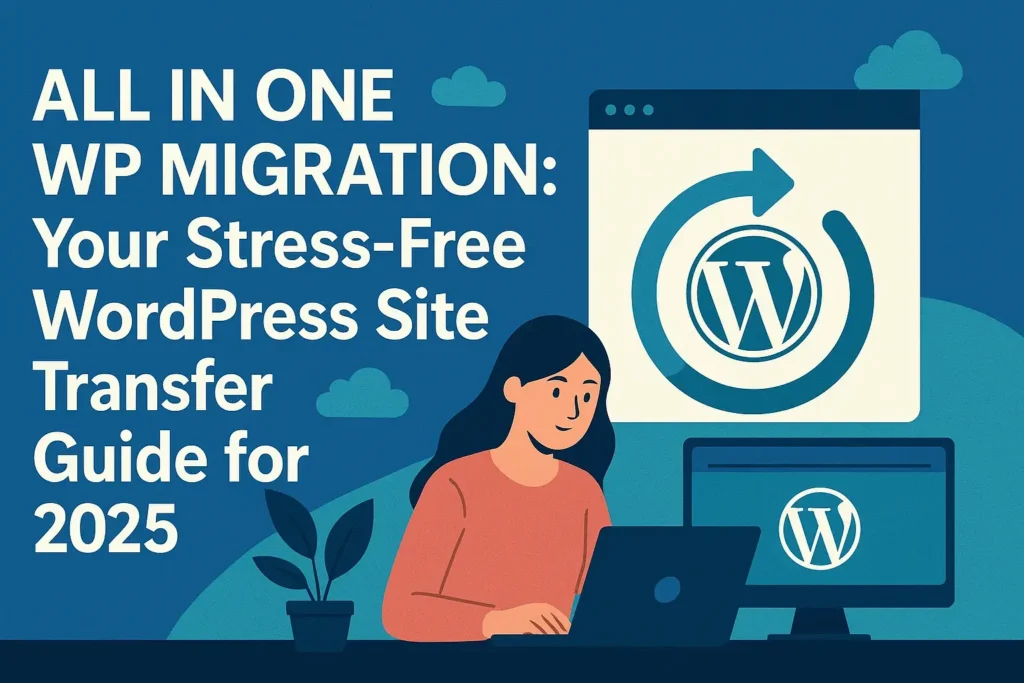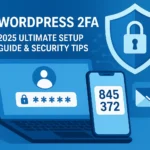All in one WP migration:- Ever felt that knot in your stomach when thinking about moving your WordPress website? You’re not alone. A surprising 42% of website owners cite migration anxiety as a top barrier to switching hosts or upgrading servers (WP Engine, 2024 Performance Report). Losing data, breaking functionality, or facing hours of downtime – it’s enough to make anyone procrastinate.
But what if there was a way to move your entire site – themes, plugins, content, databases, the works – with just a few clicks? Enter All in One WP Migration, the plugin that promises to turn a nightmare scenario into a smooth afternoon task. If you’ve searched for “all-in-one WP migration,” you’re likely seeking clarity and confidence.
This guide is your definitive 2025 roadmap, packed with step-by-step tutorials, fresh insights, and proven strategies to master your WordPress migrations, regardless of your tech skill level. Say goodbye to migration dread and hello to seamless transfers.
Why WordPress Migration Matters (And Why It’s Often Scary)
Let’s face it: WordPress sites aren’t static brochures anymore. They’re dynamic hubs with complex databases, custom code, intricate plugin interactions, and precious user data. Moving this intricate ecosystem feels like relocating a bustling city block overnight. One wrong step can lead to:
- The White Screen of Death: The ultimate horror show for any site owner.
- Broken Links & Images: Frustrating users and hurting SEO.
- Missing Data: Orders, customer info, blog posts – vanished.
- Plugin Conflicts: Things working perfectly on the old server, failing miserably on the new one.
- Extended Downtime: Hurting your reputation and bottom line.
Traditional manual migration methods (FTP, phpMyAdmin) are error-prone and time-consuming. This is precisely why tools like All in One WP Migration (AIOWPM) have become indispensable. It abstracts the complexity, offering a unified interface to handle the entire process. Think of it as your expert moving crew, meticulously packing, transporting, and unpacking every single piece of your digital furniture.
What is All in One WP Migration? Your Migration Swiss Army Knife
At its core, All in One WP Migration is a WordPress plugin designed for one primary purpose: simplifying the export, import, and backup of your entire WordPress installation. Unlike backup plugins that might focus solely on files or databases, AIOWPM captures everything needed for your site to function identically in a new location:
- WordPress Core Files: The engine itself.
- Themes & Plugins: All your active and inactive extensions.
- Media Library: Every image, video, and document you’ve uploaded.
- Database: Posts, pages, comments, users, settings, options, e-commerce data – the heart of your site.
- .htaccess & wp-config.php: Crucial configuration files.
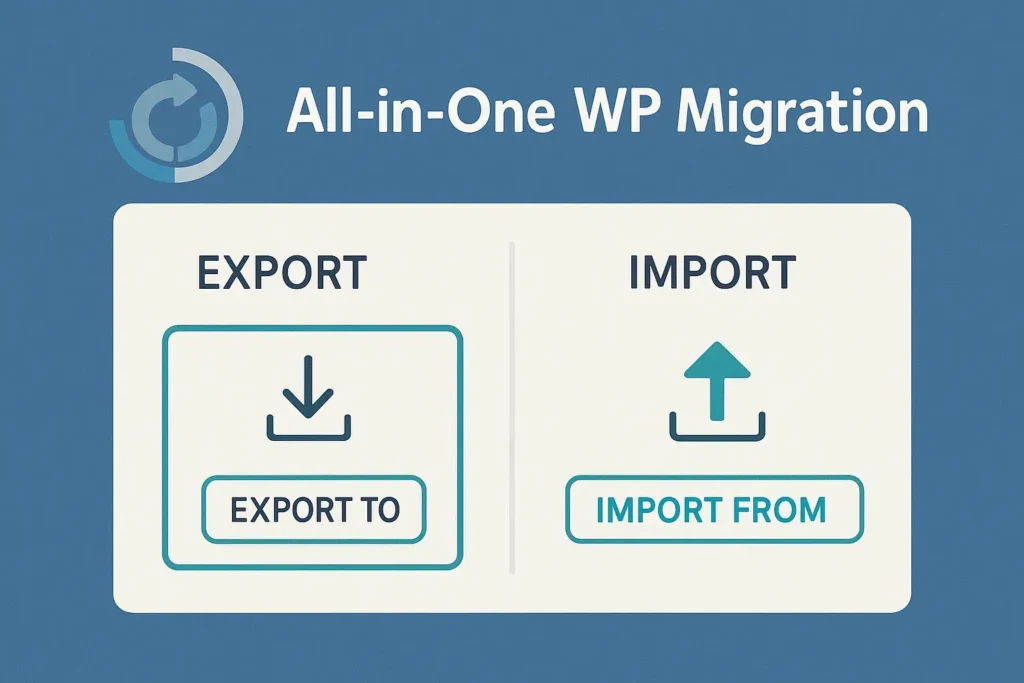
How It Works (The Magic Simplified):
- Export: The plugin creates a single, compressed archive file (usually with a
.wpressextension) containing your entire site. No manual selection needed. - Transfer: You download this file to your computer or send it directly to cloud storage (Dropbox, Google Drive, etc. – often requires extensions).
- Import: On your new WordPress installation (even if it’s completely empty), you install the AIOWPM plugin and upload/import the
.wpressfile. - Magic Happens: The plugin meticulously unpacks everything, replaces old URLs with new ones automatically (crucial!), and sets up your database. Your site appears exactly as it was.
Key Advantages for 2025:
- Unmatched Simplicity: The interface is remarkably intuitive, even for non-techies.
- Comprehensive: Truly “all-in-one” – captures the full site ecosystem.
- Speed: Generally much faster than manual methods for standard sites.
- Find & Replace: Automatic URL and path updating minimizes post-migration breakage.
- Reliability: Millions of migrations performed successfully establish its credibility.
- Flexibility: Free version handles most basic migrations; paid extensions unlock cloud services, multisite support, and larger site capability.
Getting Started: Installation & Setup Made Easy
Before you can migrate, you need the tool! Installing All in One WP Migration is as straightforward as any WordPress plugin.
Installing the All in One WP Migration Plugin
- Log in to your WordPress Admin Dashboard (the site you want to move from initially).
- Navigate to Plugins > Add New Plugin.
- In the search bar, type “All in One WP Migration”.
- Locate the plugin by ServMask and click “Install Now”.
- Once installed, click “Activate”.
First Look: Navigating the Interface
After activation, you’ll find a new menu item: All-in-One WP Migration. Hover over it to see the core options:
- Export: Create your site package.
- Import: Bring a site package into this installation.
- Backups: Manage existing backup files (requires extension for cloud).
- Settings: Configure advanced options (like excluding files, max file size).
Important Pre-Migration Checklist
Don’t just hit export! A little preparation prevents major headaches:
- Backup Your Current Site (Seriously!): Use AIOWPM itself or another trusted backup plugin before you start the migration process. This is your safety net.
- Check PHP Requirements: Ensure your destination server meets the plugin’s requirements (usually PHP 5.6+; PHP 7.4+ or 8.0+ recommended for 2025). You can check this in your hosting control panel or ask your host.
- Update Everything: Update WordPress core, themes, and plugins on the source site before exporting. Migrating outdated software can introduce issues.
- Note Critical Plugins: Be aware of plugins that might have specific server requirements or licensing tied to a domain (e.g., security plugins, caching plugins). You may need to deactivate/reactivate or reconfigure them post-migration.
- Know Your New Environment: Have your new hosting account ready, with a fresh WordPress installation (or know how to create one easily via your host’s control panel).
Your Step-by-Step All in One WP Migration Tutorials (2025 Edition)
Now for the main event! Let’s walk through the most common migration scenarios using All in One WP Migration. Remember: The export process is always done from the source site (where your site currently lives). The import process is always done on the destination site (where you want it to go).
Scenario 1: Moving to a New Host (The Most Common Journey)
This is the bread and butter of AIOWPM – shifting your entire site from Host A to Host B.
Follow step by step.
1: Exporting Your Site from the Old Host
- On your SOURCE site (old host), go to All-in-One WP Migration > Export.
- Click the giant “EXPORT TO” button.
- Choose “FILE”: The free version exports directly to your computer. Click it.
- Wait Patiently: The plugin will scan and package your entire site. Progress is shown. This can take minutes to hours depending on site size. Don’t close your browser!
- Download: When complete, your browser will automatically download the
.wpressfile. Save it somewhere safe on your computer.
2: Setting Up the Destination (New Host)
- Log in to your NEW HOSTING account control panel (e.g., cPanel, Plesk, custom dashboard).
- Create a Database:
- Find the database section (e.g., MySQL Databases).
- Create a new database. Note its name.
- Create a new database user. Note username and password.
- Add the user to the database with ALL PRIVILEGES.
- Install Fresh WordPress:
- Use your host’s auto-installer (Fantastico, Softaculous, Installatron) – this is easiest. Point it to the domain/subdomain where you want the site. Provide the new database name, user, and password you just created during the install process.
- Alternatively, manually upload WordPress files and run the famous
wp-config.phpsetup. (Less common now with auto-installers).
- Log in to the NEW WordPress Admin: Access
yournewsite.com/wp-admin.
3: Importing Your Site to the New Hosting
- On your DESTINATION site (new host), install and activate the All in One WP Migration plugin (same steps as before: Plugins > Add New > Search > Install > Activate).
- Go to All-in-One WP Migration > Import.
- Click “IMPORT FROM” and choose “FILE”.
- Upload your
.wpressfile: Drag and drop the file you downloaded from the source site into the box, or click to browse and select it. - Critical Warning: You’ll see a message: “Importing will overwrite all existing data. Proceed?” Ensure you are on the new, empty WordPress install! Then click “PROCEED”.
- Wait Patiently (Again): The import process begins. This involves uploading the file (which can take time for large sites), unpacking it, and running the find/replace operations. Do not close the browser!
- Flush Permalinks: Upon successful import, you’ll see a confirmation. Crucially, go to Settings > Permalinks and simply click “Save Changes” (no need to change settings). This refreshes your site’s link structure.
- Test Thoroughly: Visit your site’s front end. Check different pages, posts, images, forms, logins, and crucial functionalities (e.g., shop, checkout if applicable). Clear your browser cache if things look odd!
Troubleshooting the New Host Move
- Import Fails / Times Out: This is often due to PHP limits (max execution time, upload size, memory limit). You have options:
- Use an Extension: The free version has file size limits. The premium “Unlimited Extension” removes this. Alternatively, use the “File Extension” to split large exports.
- Increase PHP Limits: Contact your new host and ask them to temporarily increase
upload_max_filesize,post_max_size, andmax_execution_timein PHP settings to values larger than your.wpressfile size. Many hosts offer easy ways to adjust these in cPanel/Plesk. - Export “Without” Certain Elements: In AIOWPM Settings > Export Settings, you can exclude spam comments, post revisions, or even specific themes/plugins to reduce file size.
- Site Looks Broken After Import:Always flush permalinks first (Settings > Permalinks > Save). If still broken:
- Clear all caching (plugin, server, browser).
- Deactivate all plugins (via FTP if necessary by renaming the
/wp-content/pluginsfolder to/wp-content/plugins_oldand creating a new emptypluginsfolder). Reactivate one by one to find conflicts. - Switch to a default theme (like Twenty Twenty-Four).
- Check for PHP errors (enable
WP_DEBUGinwp-config.php– remember to disable after fixing!).
- Mixed Content Warnings (HTTP/HTTPS): Ensure your new site is properly configured for SSL (HTTPS). The plugin’s find/replace should handle this, but sometimes caching or hardcoded links cause issues. Use a plugin like “Better Search Replace” (carefully!) or check your theme settings.
Scenario 2: Creating Rock-Solid Backups (Your Safety Net)
While All in One WP Migration is famed for migration, it’s also a powerful backup tool, especially with extensions. Regular backups are non-negotiable in 2025 – ransomware and server failures are real threats.
Using AIOWPM for Local Backups (Free)
- Go to All-in-One WP Migration > Export.
- Click “EXPORT TO” > “FILE”.
- Download the
.wpressfile. Store this securely off your server – on your computer, an external drive, or a different cloud service.
Leveling Up: Scheduled Backups to Cloud Storage (Premium)
The real power comes with extensions like Dropbox, Google Drive, Amazon S3, OneDrive, or Backup to SFTP/FTP. Once installed and configured:
- Go to All-in-One WP Migration > Backups.
- Click “Create Backup”.
- Schedule Backups: Go to Settings > Backups Schedule. Set frequency (daily, weekly), time, retention policy (how many to keep), and destination (your connected cloud service). This automates your entire disaster recovery plan!
- Restore: If disaster strikes, install AIOWPM on a fresh WordPress, go to Backups, locate your cloud backup, and click “Restore”.
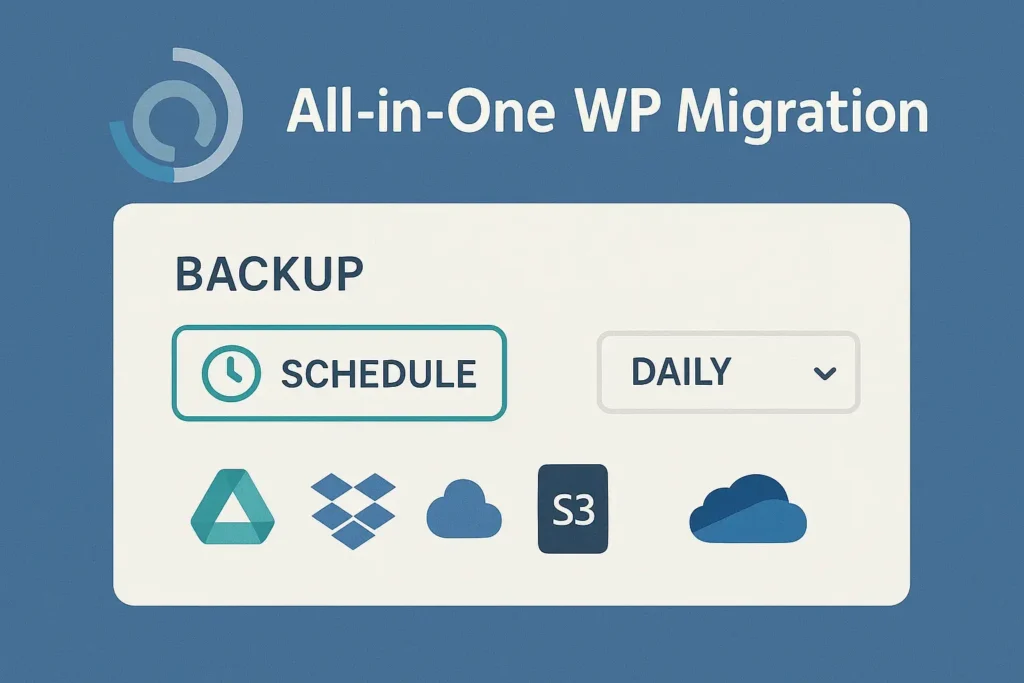
Why Cloud Backups are Essential in 2025
Storing backups only on your server is risky. If the server fails or gets hacked, your backup is gone too. Cloud storage provides geographic separation. A 2025 WebARX security survey found sites with off-server backups recovered 89% faster from major incidents than those relying solely on local backups.
Scenario 3: Migrating from Localhost to Live Server (Developer’s Delight)
Developing your site locally (using XAMPP, MAMP, Local by Flywheel, etc.) is smart. Moving it live is where AIOWPM shines.
Step 1: Export from Localhost
- In your LOCAL WordPress installation, ensure AIOWPM is installed/active.
- Go to Export > Export to > FILE. Download the
.wpressfile.
Step 2: Import to Live Server
- Set up your LIVE hosting environment (Domain, Database, empty WordPress install) as described in Scenario 1.
- Install/Activate AIOWPM on the live site.
- Go to Import > Import from > FILE. Upload the
.wpressfile from your local machine. - Proceed, wait, flush permalinks, and test!
Key Considerations for Local to Live
- Domain Name Change: This is the most common issue. Your local site likely used something like
http://localhost/mysite. The plugin’s find/replace should automatically update this to your live domain (e.g.,https://yourdomain.com). Verify this works in Step 8 of testing. If not, you might need the “Find & Replace” feature in the premium version or a separate plugin post-migration. - Environment Differences: Ensure your live server PHP version and extensions (like specific database modules) match or exceed your local environment to avoid compatibility hiccups.
- Search Engine Visibility: Don’t forget to remove any “discourage search engines” settings (Settings > Reading) on your live site!
Mastering Advanced Features & Troubleshooting Common Hiccups
Unlocking Premium Power: Essential Extensions
While the free version is powerful, premium extensions solve specific limitations and add professional features:
- Unlimited Extension: Removes file size limits – essential for large sites.
- File Extension: Allows exporting/importing via direct file upload (FTP/SFTP) or splitting large exports.
- Multisite Extension: Absolutely necessary for migrating WordPress Multisite networks.
- Cloud Storage Extensions (Dropbox, GDrive, S3, etc.): Enable direct export to cloud and scheduled backups.
- URL Replacement Extension: Advanced find & replace capabilities beyond the basics, crucial for complex migrations or fixing lingering URL issues.
- Backup & Restore Extension: Adds incremental backups and easier restoration management.
Conquering the “Out of Memory” or “Timeout” Dragon
This remains the most frequent hurdle, especially with resource-intensive sites or shared hosting. Beyond increasing PHP limits (as mentioned), consider:
- Export Optimization: Use AIOWPM Settings to exclude unnecessary data (spam comments, post revisions, specific themes/plugins you won’t use on the new site).
- Split Large Archives: Use the “File Extension” to break the export into manageable chunks.
- Command-Line Import (Advanced): For technically inclined users, ServMask provides instructions for importing
.wpressfiles via WP-CLI, bypassing browser timeouts. Refer to their official documentation. - Host Assistance: If on managed hosting, contact support. They often have tools or can temporarily raise limits for your migration.
- Consider Alternative Transfer: For very large sites, sometimes using your host’s migration tool (if offered) or a specialized service might be more efficient, though AIOWPM remains excellent for most.
Post-Migration Must-Dos
Don’t just walk away after the import finishes! Ensure long-term stability:
- Reconfigure Critical Plugins: Security plugins (like Wordfence or Sucuri), caching plugins (W3 Total Cache, WP Rocket), and performance plugins often need reconfiguration for the new server environment. Check their settings.
- Update DNS: If you changed domain names or moved to a new host under the same domain, you must update your domain’s DNS nameservers or A-record to point to your new host’s servers. This is outside WordPress and AIOWPM. Your site won’t be live to the world until this is done!
- Test SSL/HTTPS: Ensure your SSL certificate is installed and working correctly on the new host. Use a tool like SSL Labs’ SSL Test.
- Submit Sitemaps: Resubmit your XML sitemap to Google Search Console and Bing Webmaster Tools to speed up re-indexing.
- Monitor Performance & Errors: Keep an eye on site speed and server error logs for a few days post-migration.
The Future of WordPress Migration: Trends & AIOWPM’s Place
WordPress migration is evolving. A 2025 survey by Kinsta indicated a 35% year-over-year increase in migrations driven by performance optimization and security concerns, highlighting its ongoing importance. We’re seeing trends like:
- Increased Hosting Provider Integration: Many top hosts now offer AIOWPM pre-installed or deeply integrated one-click migration tools built on similar principles.
- Demand for Staging Environments: Migrating to and from staging sites for testing is becoming standard practice. AIOWPM excels here.
- Rise of Headless & Modern Stacks: Migrating complex headless WordPress setups requires additional considerations beyond AIOWPM’s scope, though it can still handle the core WordPress data layer.
Despite these trends, All in One WP Migration remains a cornerstone tool. Its simplicity, reliability, and comprehensive approach make it the go-to solution for the vast majority of standard WordPress site transfers and backups. As ServMask continues to update and refine it (keep an eye on their official blog for updates!), its relevance in the WordPress ecosystem is secure.
Migrate with Confidence: Your Journey Starts Now
Migrating your WordPress site doesn’t have to be a white-knuckle experience. Armed with All in One WP Migration and this comprehensive 2025 guide, you have the blueprint for success. We’ve covered why migration is crucial (but scary), what AIOWPM is and how it works, step-by-step tutorials for moving hosts, creating backups, and going live from localhost, plus tackled common issues and explored advanced features.
Remember the key takeaways:
- Preparation is Paramount: Backup, update, check server specs.
- AIOWPM Handles the Heavy Lifting: Export the entire site, import to the new location.
- Flush Permalinks & Test Rigorously: Never skip these steps.
- Cloud Backups are Non-Negotiable: Use extensions for automated, off-server safety.
- Extensions Solve Limitations: Invest in premium extensions for large sites or advanced needs.
- Post-Migration Tweaks Matter: Reconfigure plugins, update DNS, monitor performance.
Ready to conquer your next WordPress move? Don’t let migration anxiety hold your site back any longer. Head over to the official ServMask website to explore extensions, or simply install the free plugin and try an export on your staging site right now. Experience the difference a truly “all-in-one” solution makes!