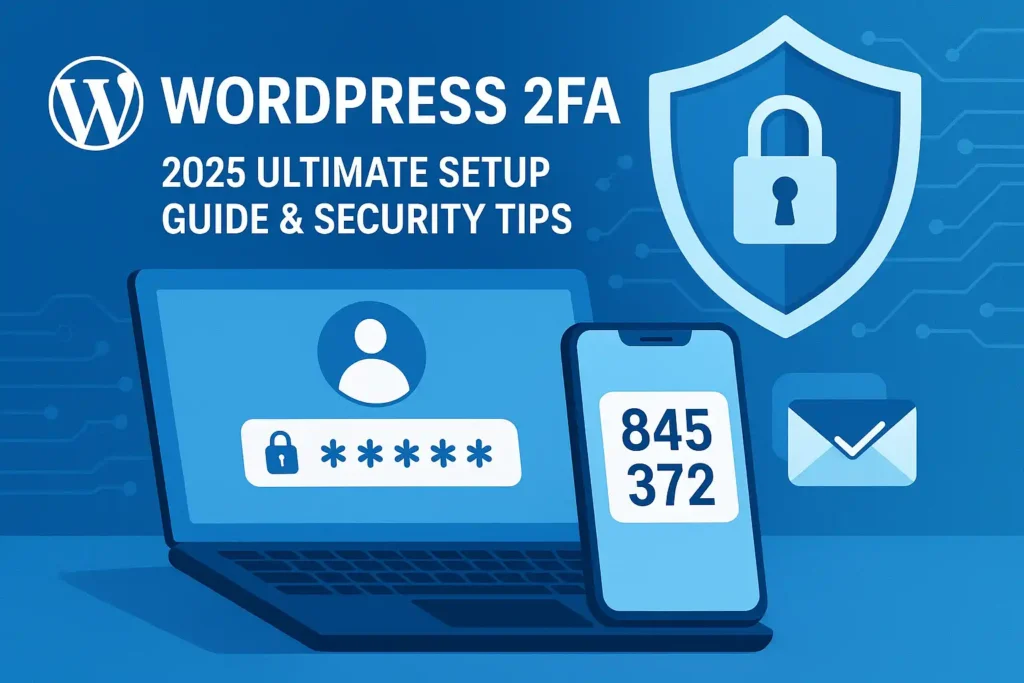WordPress 2Fa :-Imagine waking up to your business website defaced, customer data stolen, or years of hard work held for ransom. Brute force attacks on WordPress sites surged by 38% in 2024, targeting vulnerabilities like weak or stolen passwords. You might think, “My password is strong!” But here’s the uncomfortable truth: 43% of all breaches still involve stolen credentials, according to Wordfence’s 2025 Threat Report. Scary, right? If your WordPress login relies only on a password in 2025, you’re leaving the front door wide open.
That’s where WordPress 2FA (Two-Factor Authentication) becomes your digital deadbolt. It’s no longer just “nice to have” – it’s essential armor. This guide cuts through the jargon to give you the fastest, most effective ways to implement 2FA on your WordPress site this year. We’ll compare the top plugins, walk you through setup step-by-step (no PhD required!), and share pro tips to avoid common pitfalls. Let’s turn your login page from a hacker’s playground into an impenetrable fortress.
Why WordPress 2FA Isn’t Optional in 2025
Let’s be blunt: WordPress powers over 43% of the web. That massive footprint makes it a prime target. Hackers use automated bots to hammer login pages 24/7, trying billions of stolen username/password combos. Single-factor authentication (just a password) is fundamentally broken in today’s threat landscape. The 2025 Verizon DBIR confirms credentials remain the #1 entry point for breaches.
The Cost of Complacency is Skyrocketing
A compromised WordPress site isn’t just an embarrassment. It can mean:
- Ransomware Demands: Pay up or lose everything.
- SEO Poisoning: Google blacklists hacked sites, destroying traffic.
- Data Breach Fines: GDPR, CCPA, and other regulations hit hard.
- Lost Customer Trust: Rebuilding reputation takes years.
[IMAGE: Alt Text: WordPress 2FA security shield blocking hacker attack vectors]
How 2FA Changes the Game
Think of 2FA like requiring two separate keys to unlock your house. Even if a thief steals your first key (password), they can’t get in without the second (your unique, temporary code). Implementing 2FA blocks 99.9% of automated attacks, states a recent Sucuri case study. It adds that critical second layer, making stolen passwords useless on their own.
Demystifying How WordPress 2FA Actually Works
At its core, 2FA requires two different types of proof (“factors”) before granting access:
- Something You Know: Your password.
- Something You Have: A physical device generating or receiving a unique code.
Popular Second Factors for WordPress:
- Authenticator Apps (TOTP – Time-Based One-Time Password): (e.g., Google Authenticator, Authy, Microsoft Authenticator). The Gold Standard. These apps generate a new 6-digit code every 30 seconds, synced securely with your site.
- Security Keys (U2F/FIDO2): Physical USB/NFC devices (e.g., YubiKey). You simply plug in and tap. Highly secure against phishing.
- Email Codes: A code sent to your registered email. Less secure than apps/keys but better than nothing. Vulnerable if email is compromised.
- SMS Codes: A code texted to your phone. NIST now discourages SMS for 2FA due to SIM swapping risks. Avoid if possible.
[TIP: Practical 2025 Advice: Always prioritize Authenticator Apps (TOTP) or Security Keys for your WordPress 2FA. They offer the strongest protection against modern threats.]
The User Experience Flow (It’s Simple!):
- User enters username/password on WordPress login.
- They are prompted for their second factor (e.g., “Enter your Authenticator App code”).
- User retrieves the current code from their app and enters it.
- Only then are they granted access.
Choosing Your WordPress 2FA Champion: Plugin Comparison 2025
Thankfully, you don’t need to be a coding wizard. Dedicated WordPress security plugins make adding 2FA surprisingly straightforward. Here’s how the top contenders stack up in mid-2025:
[TABLE: 2025 WordPress 2FA Plugin Comparison]
| Feature | Wordfence Login Security | Solid Security (iThemes) | WP 2FA by WP White Security | Jetpack Security (Premium) |
|---|---|---|---|---|
| Core 2FA Methods | TOTP, Email | TOTP, Email, Backup Codes | TOTP, Email, Backup Codes | TOTP, SMS, Backup Codes |
| Security Keys (WebAuthn) | ✅ (Premium) | ✅ | ✅ | ❌ |
| Backup Login Methods | ✅ (Recovery Codes) | ✅ (Recovery Codes) | ✅ (Multiple Options) | ✅ (Recovery Codes) |
| User Enforcement | ✅ (Per role/specific) | ✅ (Granular policies) | ✅ (Per role/user) | ✅ (Site-wide) |
| Activity Logging | ✅ (Extensive) | ✅ | ✅ (Focused on 2FA/logins) | ✅ (Part of Jetpack logs) |
| Pricing | Free + Premium | Free + Premium | Freemium Model | Requires Jetpack Premium |
| Best For | Comprehensive security | Balance & flexibility | Simplicity & user focus | Jetpack ecosystem users |
Analysis & Recommendations:
- Wordfence Login Security: Ideal if you already use Wordfence for firewall/malware scanning. Offers robust features, especially with Premium (WebAuthn). Great for sites needing layered security.
- Solid Security (iThemes): A fantastic all-rounder. Excellent granular control over who must use 2FA. Very user-friendly setup wizard. Strong free tier.
- WP 2FA: If your primary goal is easy, effective 2FA rollout (especially for user-focused sites like membership platforms), this is superb. Intuitive interface.
- Jetpack Security: Best if you’re heavily invested in the Jetpack ecosystem already. Requires their premium plan. Lacks WebAuthn support as of mid-2025.
[TIP: Practical 2025 Advice: Start with the free version of Wordfence Login Security, Solid Security, or WP 2FA. They provide powerful TOTP functionality essential for core protection. Upgrade later if you need advanced features like security keys or granular policies.]
Your Foolproof WordPress 2FA Setup Walkthrough (Using Solid Security – Free)
Let’s make this concrete. Here’s how to set up rock-solid 2FA using the popular (and free) Solid Security plugin in under 10 minutes:
Step 1: Install & Activate the Plugin
- Go to your WordPress Dashboard > Plugins > Add New.
- Search for “Solid Security“.
- Click “Install Now” and then “Activate”.
Step 2: Run the Setup Wizard (Highly Recommended)
- After activation, you’ll likely see a prompt to launch the setup wizard. Click it!
- The wizard guides you through critical initial security steps. When you reach Two-Factor Authentication, ensure it’s toggled ON.
- Configure who must use 2FA (e.g., Administrators, Editors). Start with Admins. You can add more roles later.
- Choose allowed methods (Start with “Authenticator App Only” for strongest security).
- Configure Backup Methods (Crucial! Enable “Recovery Codes”).
- Finish the wizard.
Step 3: Configure Your Personal 2FA (Authenticator App)
- Go to Users > Your Profile (or Solid Security > User Security).
- Find the “Two-Factor Authentication” section.
- Click “Configure Authentication App”. A QR code will appear.
- Open your Authenticator App (Google Auth, Authy, etc.) and tap “Add Account” or “+”.
- Scan the QR code with your phone’s camera through the app.
- The app will add your site and start generating 6-digit codes.
- Enter the current code displayed in the app into the field on your WordPress profile page.
- Click “Verify & Save”.
Step 4: Generate & Securely Store Backup Codes
- In the same “Two-Factor Authentication” section on your profile, find “Recovery Codes”.
- Click “Generate Recovery Codes”.
- IMPORTANT: A list of 10 one-time-use codes appears.
- Download them as a text file AND/OR print them out. Store this securely (like a password manager or locked drawer). DO NOT SKIP THIS!
- Click “Close”.
Step 5: Test Your Login!
- Log out of your WordPress dashboard completely.
- Go to your login page (
yoursite.com/wp-login.php). - Enter your username and password.
- You should now be prompted for your Authenticator App code.
- Open your app, get the current code, enter it, and click “Log In”. Success!
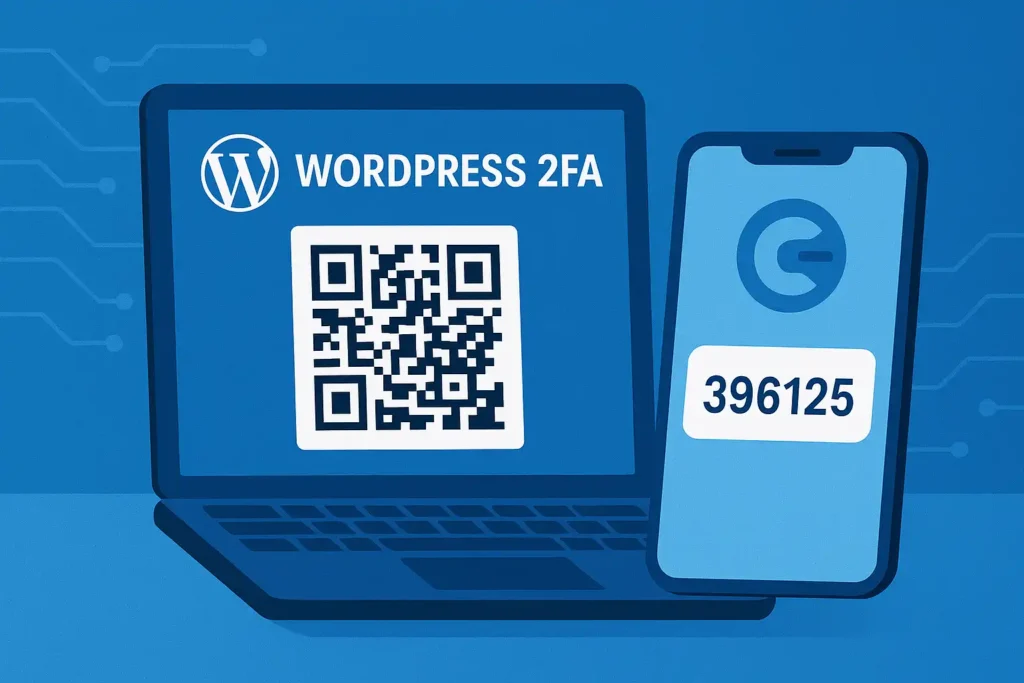
Conquering Common WordPress 2FA Hurdles
Even the best setups can have hiccups. Here’s how to troubleshoot like a pro:
Problem 1: I Lost My Phone / Authenticator App!
- Solution: Use your Recovery Codes! During login, look for the “Use a Recovery Code” link after entering your username/password. Enter one unused code from your securely stored list. Once logged in, immediately reconfigure 2FA with your new device.
Problem 2: The Code Isn’t Working!
- Solution 1: Check device time sync. Authenticator apps rely on precise time. Ensure your phone’s clock is set to update automatically.
- Solution 2: Did you wait too long? Codes refresh every 30 seconds. Wait for the next one.
- Solution 3: Ensure you scanned the correct site profile’s QR code. Try reconfiguring the app entry.
Problem 3: A User is Locked Out and Has No Backup Codes!
- Solution (Admin): If you have another admin account with working 2FA, log in. Go to the locked-out user’s profile (Users > Edit User). Within Solid Security or your chosen plugin, you can usually:
- Temporarily disable 2FA enforcement for that user so they can log in with just a password once (they MUST reconfigure immediately!).
- Generate new recovery codes for them (requires them to have another way in first).
- Prevent this: Stress the critical importance of backup code storage during user onboarding!
Problem 4: The Plugin Settings Seem Overwhelming!
- Solution: Start simple! Enable 2FA only for Administrators using TOTP (Authenticator App) and Recovery Codes. That alone blocks the vast majority of attacks. You can explore more granular settings (like requiring for other roles, configuring email fallbacks, or setting trusted devices) later. Don’t let perfect be the enemy of secure.
Leveling Up Your WordPress 2FA Game in 2025
Got the basics down? Excellent! Here’s how to make your WordPress 2FA even stronger:
- Enforce 2FA for More Roles: Once admins are covered, require it for Editors, Authors, and anyone else with significant access.
- Implement Security Keys (WebAuthn): If your chosen plugin supports it (like Solid Security Premium or Wordfence Premium), add security keys (YubiKey, etc.). These provide the strongest phishing resistance.
- Explore Conditional Policies: Some plugins let you require 2FA only when logging in from unfamiliar locations or networks.
- Regularly Review & Revoke: Periodically check which devices/apps have 2FA configured (in your user profile or plugin settings). Remove old/unused ones.
- User Training is Key: Briefly educate all users on why 2FA is mandatory, how to use their authenticator app, and the life-saving importance of backup codes. A short video or document works wonders.
The Future is Passwordless? (A Quick 2025 Glimpse)
Keep an eye on Passkeys (built on WebAuthn). Major platforms are pushing them hard. They aim to replace passwords and traditional 2FA with a single, highly secure device-based login (using biometrics or PIN). Expect WordPress plugins to integrate passkey support more deeply soon! (Check out recent FIDO Alliance updates).
Lock It Down & Breathe Easy
Let’s recap why WordPress 2FA is your 2025 security non-negotiable: Passwords alone are tragically insufficient against relentless automated attacks and credential theft. Adding that second factor – overwhelmingly best delivered by an Authenticator App (TOTP) – slams the door shut on 99.9% of these threats. It’s not about being unhackable (nothing is), but making yourself a prohibitively difficult target.
Choosing a plugin like Solid Security, Wordfence Login Security, or WP 2FA makes implementation surprisingly painless. Remember the core steps: install, configure enforcement, set up your authenticator app, and SECURELY STORE THOSE BACKUP CODES. Test it works.
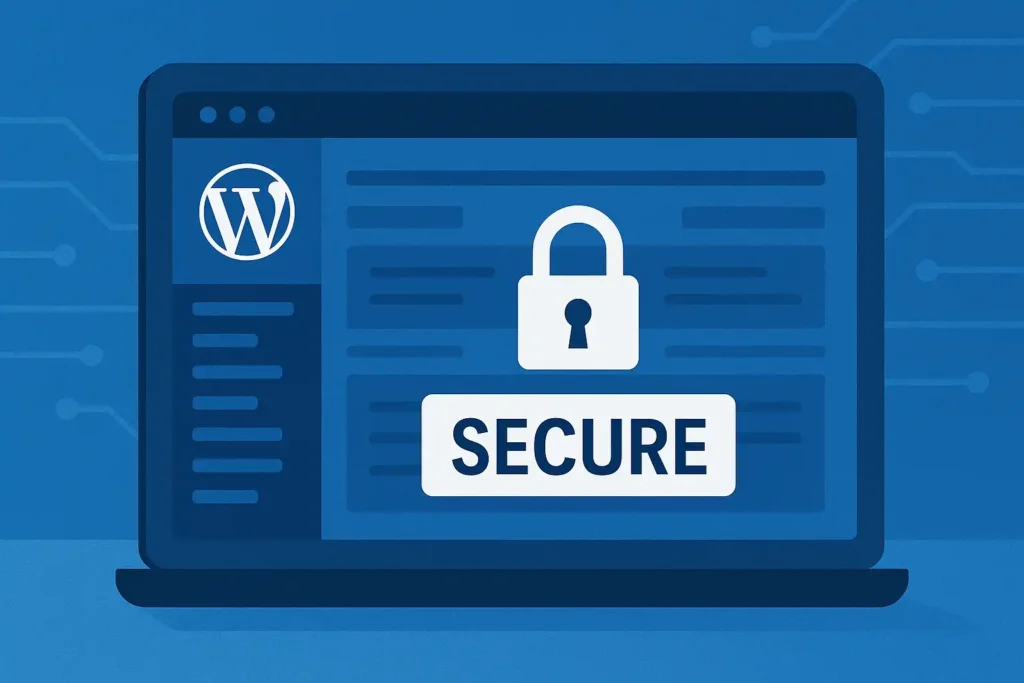
Your Next Action (Seriously, Do This Now):
Don’t let this be another article you read and forget. Block 30 minutes on your calendar today. Pick one of the recommended plugins (Solid Security Free is a stellar start), and get 2FA activated at least for your own admin account. That single action massively elevates your site’s security posture overnight.
Ready for a Full Security Overhaul?
While 2FA is foundational, true WordPress resilience needs layers. [Explore our comprehensive 2025 WordPress Security Checklist] (Internal Link Anchor: “Read our guide to essential WordPress security hardening steps”) covering firewalls, backups, updates, and malware scanning.
Have you implemented WordPress 2FA yet? What was your biggest hurdle? Share your experiences (or victories!) in the comments below! Let’s build a more secure web, one login at a time.